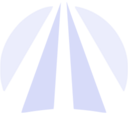How to Play Destiny Rising on PC

Destiny Rising just launched on iOS and Android, but let’s be honest, not everyone wants to grind on a small touchscreen. Many players prefer the comfort of mouse and keyboard, a controller, or simply the bigger display of a PC. While Bungie and NetEase haven’t released an official Destiny Rising PC client yet, you can play it smoothly through Android emulators. With the right setup, it feels close to native.
In this guide, we’ll walk you through everything: how to download Destiny Rising on PC, the best emulators to use, recommended settings, and some extra tips for smooth gameplay.
Can You Play Destiny Rising on PC?
Right now, there’s no official Destiny Rising PC client, you won’t find it on Steam, Epic, or the Microsoft Store. The game was built for mobile (iOS and Android) and designed with touchscreen controls in mind. But that doesn’t mean PC players are left out!
So, yes, you can play Destiny Rising on PC. The way to do it is through Android emulators, programs that run a virtual Android system on your computer.
If you’ve ever tried a long session on your phone, you already know the downsides: battery drain, heat, and small screen limits. Running the game on PC solves all of that. You can push the game to full HD or even 4K with higher FPS, play comfortably with a keyboard, mouse, or controller, and keep Discord or a guide open on the side without interruption.
Right now, several emulators handle the game smoothly, but some do it better than others:
- MuMuPlayer – the official recommendation from NetEase, bundled with the game for a one-click setup and stable performance.
- Bluestacks 5 – strong alternative, but you must use the Pie 64-bit build or the game may crash.
- LDPlayer – lightweight, good for older PCs, but needs manual APK installation.
- Gameloop – solid if you’re used to CoD Mobile, but Destiny Rising isn’t fully optimized yet.
How to Download & Install Destiny Rising on PC
Destiny Rising doesn’t have a native PC client yet, but playing it on desktop is easy thanks to Android emulators. The smoothest way is through MuMuPlayer, the emulator officially recommended by Bungie and NetEase. Unlike Bluestacks or LDPlayer, MuMu comes with the game already bundled.
How to set it up (MuMuPlayer – Official Method):
- Go to the official Destiny Rising site and click Play on PC.
- Download the MuMuPlayer installer, it already includes the game package.
- Run the installer and press Install Now.
- Accept the User Agreement and let the setup finish.
- Launch MuMuPlayer – the game will appear preloaded in your library.
- Pick a login method: Google, Discord, or Guest.
- Choose your regional server, adjust settings, and start playing.
When you open the game for the first time, it will spend several minutes downloading assets. Just let it run! After that, load times are much faster.
Alternative Methods for Playing
If MuMuPlayer isn’t your thing, other emulators also run Destiny Rising on PC, but each comes with its quirks:
- Bluestacks 5: Works well with Pie 64-bit version. Popular, but other builds crash.
- LDPlayer: Lightweight, perfect for low-end PCs, but requires manual APK + OBB installation.
- Gameloop: Great for shooters, but Destiny Rising isn’t fully optimized. Expect stutter.
If you want the most hassle-free setup, stick with MuMu. If you already use Bluestacks for other games, just make sure you download the correct build.
Best Emulators for Destiny Rising
| Emulator | Pros | Cons |
|---|---|---|
| MuMuPlayer | Officially recommended, bundled installer, stable | Slightly higher RAM usage |
| Bluestacks 5 | Popular, strong performance, multi-instance tools | Must use Pie 64-bit build to avoid crashes |
| LDPlayer | Lightweight, good for low-spec PCs | Manual APK setup needed, fewer tweaks |
| Gameloop | Excellent FPS optimization, smooth controls | Less optimized for Destiny Rising |
For 95% of players, MuMuPlayer is the best choice. It’s the only one officially pushed on the Destiny Rising website and doesn’t require extra tinkering.
Destiny Rising PC Settings & Optimization
You can just boot up Destiny Rising on an emulator and play, but with a few tweaks the game runs way smoother and feels closer to a native PC release.
Graphics Renderer:
By default, it’s set to Vulkan and that’s the safest choice. It delivers stable performance and fewer frame drops. If you notice visual glitches or inconsistent FPS, try switching to DirectX, which can play nicer with some GPUs.
CPU / RAM Allocation:
Assign at least 4 CPU cores and 4GB RAM to the emulator. On stronger rigs (i7 / Ryzen 7 with 16–32GB RAM), go higher. The more resources you dedicate, the better your strikes, raids, and PvP matches will feel.
Resolution & Display Mode:
Pick Tablet Mode in MuMu, it unlocks the standard 16:9 aspect ratio and resolutions up to 1080p, 2K, or 4K. If your PC is mid-range, stick with Full HD for smoother performance.
Framerate (FPS):
Match it to your monitor. On 60Hz displays, lock to 60. If you’ve got a 120Hz or 144Hz monitor and the PC to back it up, go higher. But a stable 60 FPS is better than unstable 120.
Fullscreen Mode:
Press F11, it hides the emulator UI and gives you proper full-screen gameplay without distractions.
Destiny Rising System Requirements (Emulator)
Minimum:
- OS: Windows 7/8/10 (64-bit)
- CPU: Intel i3 (6th gen) or AMD equivalent
- RAM: 8 GB
- GPU: Intel HD 520 / GTX 750 Ti
- Storage: 10 GB free
Recommended:
- OS: Windows 10/11 (64-bit)
- CPU: Intel i5 / i7 (8th gen or newer) or Ryzen 5/7
- RAM: 16 GB
- GPU: GTX 1060 / RX 580 or better
- Storage: SSD with 15 GB free
Final Thoughts
Destiny Rising might be mobile-first, but on PC it feels almost like a native port. With MuMu’s bundled setup, you’re only a few clicks away from a stable 60–120 FPS, controller support, and the comfort of playing on a big screen. Until then, emulators get the job done and in many cases, the experience is smoother than most people expect.
But smooth gameplay is only half of the journey. Progressing through Destiny Rising can still feel grindy: farming resources, completing tough activities, or unlocking rare rewards often takes way more time than players expect. That’s where our Destiny Rising Boosting Services come in. With the same quality and reliability we’re known for, our pros will help you clear any content, farm the loot you want, and save you hours of repetition.
FAQ
How to play Destiny Rising on PC?
Download MuMuPlayer from the official Destiny Rising site, install, log in, and start playing.
Can you play Destiny Rising on PC?
Yes. Through emulators like MuMu, Bluestacks, LDPlayer, or Gameloop
Will Destiny Rising be on PC?
There’s no official PC client yet. NetEase hasn’t confirmed or denied future plans.